The community is working on translating this tutorial into Marathi, but it seems that no one has started the translation process for this article yet. If you can help us, then please click "More info".
Your first website
With MS Visual Studio installed, we're ready to create our first ASP.NET website. In VS, this is very easy. Open the File menu and select "New Web Site". You will be presented with the following dialog:
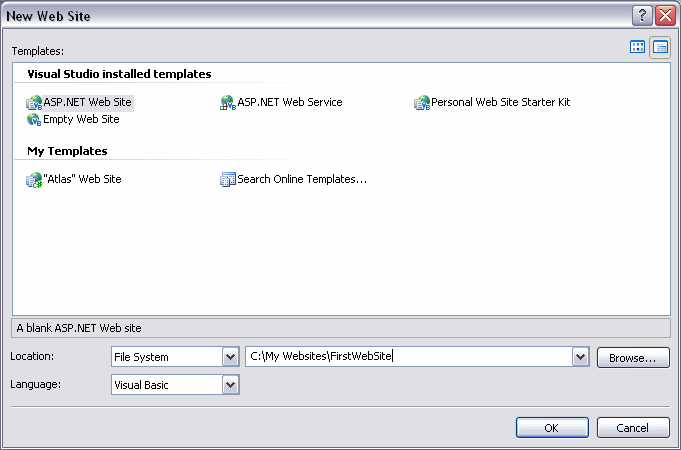
You need to select "ASP.NET Web Site", if it's not already selected. You should also name your new site. This is done by entering a name in the Location box. This text box is probably already filled for you, with the last part being something like "Website1". You can choose to accept this, as well as the location of the project, or you can enter a new one, like I did. I have created a folder, "My Websites", and within this folder, I would like to create the new project with the name of "FirstWebSite". For now, this is less important, but later on you might wish to gather all your projects in a specific folder.
This tutorial will focus on the C# language. Once again, no knowledge of this is required, so if you already know another .NET language, you will get to learn some C# with this tutorial as well. Select C# in the Language dropdown. Now, click the Ok button to create this new website.
VS will create a very basic website for you, consisting only of a Default.aspx file (and it's partner, the Default.aspx.cs file) and an App_Data folder. I will explain this later, but for now, just accept the fact that they are there. We will only use the Default.aspx for this first example. Move on to the next chapter, for the obligatory "Hello, world!" example.